In this tutorial you will learn how to wrap the text within text.We will fill a single letter with some text or paragraph,so that the text appears in the shape of letter.
Photoshop
Tutorial Details
Tool : Adobe PhotoshopEstimated Time : 5 Minutes
Difficulty level : Begginer
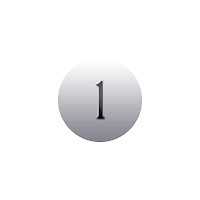
Create a document with any size . Fill it with some dark color say #000000.You can use shortcut alt + Backspace.
Now using text tool write a letter.I have used Catholic font and 250 pt.Fill it with some grey color.
Right click on the text using type tool.Click the create work path.
Hide the layer with text.Now You can see the path created.
We want to set the text justification to Justify All so that the text will fill up our shape from left to right. We can access the justification options from the Paragraph palette. If you don't already have the Paragraph palette open on your screen, with the Type Tool still selected, go up to the Options Bar and click on the Character and Paragraph palette toggle button.Now using type tool click inside the work path.Now click the Justify All button which was earlier locked.
And with that, we're done! Here's the final result, with the text in the shape of a letter A.















