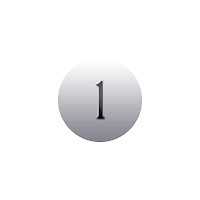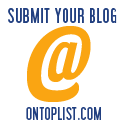Out of various techniques to select out hair which is probably the most difficult task in photoshop i have come across a method of doing the same task which takes just 5 minutes approximately to select out almost every single hair.
Photoshop
Tutorial Details
Tool : Adobe PhotoshopEstimated Time : 5 Minutes
Difficulty level : Begginer
First step is to duplicate the background layer and create two layers.Name them as 'hair' and 'original'.Place the image you want to act as background above original background layer.Change the blend mode of hair layer to 'multiply'.To see the effect hide the visibility of 'original' layer.
Then go to the channels pannel and switch to a mode which best separates the background from foreground . In this case we show only 'blue' channel,duplicate it and show its visbility only and hide all other channels.
With the blue channel copy selected go to Image > Adjustments >Curves .
Slide the left bar to right and set the value accordingly such that the part we want gets darker and the unwanted part becomes lighter in colour.In this case the input value is 116.
With the brush tool selected with black color paint over the areas which you want to be black.
For edges use pen tool to make curves and then right click over it to convert it into a selection.
Paint the selection with black colour.
Press 'ctrl + i' to invert with the blue copy channel selected.
Press 'ctrl + LMB' over the blue copy channel thumbnail to make a selection.Then switch to the layers pannel and select the hair layer.
There are some unwanted parts in our selection,to remove these we use the Quick Selection Tool ( Subtract from selection ) and we get a perfect selection.
Go to the original layer in layers pannel and add a pixel mask to it and we get the final result.